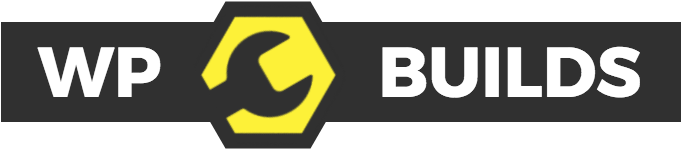Nathan Wrigley: [00:00:00] Welcome to the WP Builds podcast, bringing you the latest news from the WordPress community. Welcome your host, David Waumsley, Nathan Wrigley.
Hello there and welcome to the WP Builds podcast. Once again, you're on episode number 234. You've entitled use newsletter glue to create a great emails with blocks. It was published on Thursday, the 24th of June, 2021. My name's Nathan Wrigley. And as always a very short bit of housekeeping before we begin, if you like what WP Builds produces the best place to find all of our content is over on our website.
That is WP Builds.com. You'll find a menu at the top of that page. And one of the best ones is WP Builds.com forward slash subscribe. Because if you go to that page, you'll be able to keep in touch with all that we produce each and every week. So there's newsletter lists, there's links to our YouTube channel, Twitter feed and so on.
You can find it all there. And I would highly recommend that you subscribe to our newsletter. And that of course is the topic that we're talking about today. Another thing going on at the moment is we're trying to launch our own social network. It's [email protected]. That is a URL WP Builds.social, and it's a piece of open source software called Mastodon.
You can find it and download it for yourself and fiddle about with it. But if you fancy a Twitter style interaction, but just for the WP Builds community WP Builds.social, go there and sign up. Another thing to mention is WP Builds.com forward slash deals. It's a bit like black Friday, but every day of the week, you can go there and find coupon codes.
In fact, you'll find a 15% coupon code for the newsletter glue plugin that we're going to be mentioning in the show today, but it's not the only one. That's absolutely loads over there. So if you're in the market this week for something WordPress, that might be a plugin or a theme or something else had over there, use the big yellow button to do some searching.
And filtering and see if you can get yourself some money off. And the last one WP Builds.com forward slash advertise. If you would like to get your product or service in front of a WordPress specific audience, you can do that with WP Builds a bit like AB split test of done. Do you want to set up your AB split test in record time, then you AB split test plugin.
WordPress we'll have you up and running in a couple of minutes. Use your existing pages and test anything against anything else. Buttons, images, headers, rows, anything. The best part is it works with beaver builder, mentor and the WordPress block editor. You can check it out and get a free [email protected].
Okay. So what are we talking about today? This is episode, as I said, number 235. And it's all about a plugging called newsletter glue. I am joined by Leslie SIM, who is the co-founder of this plugin to explain how it all works. The idea really is. Very simple. If you would like to create newsletters, but you also want to create blog posts or stick to the WordPress block editor.
She's come up with six little blocks that can enable you to do that. So what I mean by that is if you create a post, you are similar, creating a newsletter. You can turn blocks on so that they appear only in the post, only in the newsletter. Or both so that you can have a sort of mix and match Alec art structure.
So there are certain things in the post connected to this podcast that will only be in the newsletter and certain things, which will only be on the podcast post. So it's really ingenious. The six little blocks cover just about. Any scenario that you could possibly want for a newsletter and you hook it up to your mail center of choice, something like MailChimp, or in my case, a self hosted solution called Sunday.
And when the news post is published out, goes to the newsletter, it's all automated. It's really ingenious. And to me, it really demonstrates why the whole block thing is so incredibly powerful, who would have thought that you could create posts, which would send out newsletters from blocks. Just before we begin the podcast, I would like to say that Leslie has very kindly offered listeners to WP Builds a 15% off coupon code.
So if what you listened to today attract to you and you think, yes, I would like to buy that you can click on the link in the show notes and use the offer code presented there to get yourself 15%. I hope you enjoy the podcast. Hello there and welcome to the WP Builds podcast. Once again, this time we've got an interview and today I'm joined, this is going to be a subject that I'm really close to actually.
So I'm really keen to get stuck into this. I'm joined by Leslie SIM. How are you doing Leslie?
Lesley Sim: [00:05:00] Hi I'm doing great. Thanks for having me on Nathan. You're very
Nathan Wrigley: [00:05:04] welcome. Am I right in saying that you're based and currently in Singapore? That's right. In that case, I'm terribly sorry for keeping you awake.
It's probably you know, time to of knocked off and had a glass of wine by now. But nevertheless, here you are. Thank you. Where we're talking today about a plugin, which like I said, at the top of the show, this is something that I'm really interested in before we get stuck into it. Go to a newsletter glue.com.
It's exactly how you'd imagine. It's spelt you'll get a full-on impression of what it is, but just in case you're nowhere near a device that you can do that with. Let's see. I wonder if you wouldn't mind just quickly telling us what newsletter glue is, what it does and the normal UVP stuff.
Lesley Sim: [00:05:51] Yeah, so newsletter glue is a lightweight newsletter builder inside WordPress. And since this is a WordPress podcast, you'll totally understand. When I say it's built on top of the gluten book. Block editor. So we use a Gutenberg block editor experience and that you build a newsletter with a bunch of custom blocks like a bulk posts and bid block and subscriber forms and stuff like that.
And we connect you to your email service provider or ESP. So that means you don't have to. Write your blog posts every week of blog posts every week in WordPress, and then hop over to MailChimp or campaign monitor or whatever it is you're using and write your weekly update in that email editor.
So instead you can do everything in WordPress, which saves a bunch of time. And, you know, you're already familiar with the WordPress experience. So that's, that just feels more comfortable for people as well.
Nathan Wrigley: [00:06:58] The, I guess people are going to be curious as to why they would do this, it's obvious, obvious to me.
And actually I will go into a little bit later. Some of the reasons I think this is a great idea to do it in Gutenberg, but just wondering from your side. And of things. We've obviously got a ton of paid services, SAS apps. The, the list is endless of email auto responders, email providers, Wiziwig, drag, and drop editors.
They'll do anything. Why did you, why did you take the punt on building this as a WordPress plugin when the competition was already so remarkably? Well, there's just hundreds and hundreds of incumbents out there already.
Lesley Sim: [00:07:39] I think the way I looked at it was there wasn't a WordPress plugin doing this specific thing.
So as you said, there are lots of SAS apps that try to combine the blog and the newsletter together. But you know, in my mind there are millions and millions of people already with established blogs on WordPress and. They're either not sending the newsletter because they can't stand having to pop over to mail MailChimp, for example, every week and write the newsletter.
So they just don't bother. And just kind putting everything into WordPress. It's just like a much nicer writing experience. And on top of that, it also means that you get, SEO. Uh, you benefit from SEO because your new status now have now published on the web. So they work the same way that blog posts would work.
So they're easily accessible. You have nicer URL, so you don't rely on your existing email service provider to give you an archive link. You have an archive flick that's tied to your actual domain name. You can add subscriber forms into a newsletter on the web that don't show up in your email. You can hide certain information again, that shows up on your email newsletter that, that doesn't show up in your archive, a whole bunch of different things that you can do once you've more closely tied.
Your email newsletter to your website?
Nathan Wrigley: [00:09:19] Yeah, it's a really good point, actually. I was, I was explaining to Leslie before we press record that I've gone through a whole bunch of services and providers and currently I'm using a SAS app to send out our newsletter. That's not true. I've got two things going.
I've got one which I use to send out. Posts which I create in WordPress. So that is, for example, assuming I don't move over to newsletter glue in the time between this recording. And when this episode publishes, I'll have used a third party app and olive basically copied and pasted a bunch of text and had to re-upload the featured image and move things around and then manually organize the date that I want that to go out, to match the date and time that the WordPress post goes in and.
Although that's not an onerous task because I can more or less do it on autopilot. Now it is still at least 20 minutes maybe 15 minutes, something like that. So I have to go and find the, the appropriate field, copy that across, go and find the image, which is the featured image, but find it on my desktop instead of it, WordPress upload it, make sure it's the right dimensions and so on and so forth.
And then, yeah. And then on another side, a newsletter that I produce for a show that we do on Monday stroke, Tuesday, that's all taken care of within the SAS app. They deal with the sending of it and so on. So I've got this, I've got this system, which is really broken because it's in multiple different places.
And I've tried so many different things. I've tried WordPress plugins, which were great, but had their own pitfalls. I've tried SAS only, but that's got the problem cause it's decoupled with WordPress. And so this. This really seems like a a total shoe in for me. In fact, I'd be very surprised if at some point very soon, I don't, subscribe to your service and get moving on.
But yeah, I'm curious to know whether it can do things outside side of a blog post. So for example, the way that you described it, just then. It sounds like you, you create a, let's say a post, just a normal WordPress post. And you, you wish to publish that on the web. And as a, as a sort of bolt on added extra, you would like to notify your users via an email.
Is that how it works? Are we creating. News letters based upon posts, does it go out one post equals one email or can we mask them so that every month it sends out a curated list of them? Ha what, what is going on? Exactly.
Lesley Sim: [00:11:54] Well, first off. Thanks. Thanks for seeing that. You're planning to use my plug in Kaua'i to have you on board and now definitely roll out the red carpet when you
Nathan Wrigley: [00:12:04] do what's the right shot.
Lesley Sim: [00:12:06] So the way it works right now, and I'll talk a little bit more about how we hope to change that in the future, but the way it works right now is you can do both so you can either send. And existing blog posts out as an email. So you write your book posts and then you send that entire thing out to your email subscribers, the moment you hit publish.
So that's one possibility then the other possibility, which is how I think most of our existing customers use it is they. Create a separate post. So that's, you've got throughout the week, you've written three blog posts, right? And then on the Friday or something, you create a new blog post. So a fourth one, and that one creates the three blog posts that you've written as well as a personal message.
For your subscribers, and then you send that out separately and then you put that in a new Stetser category, for example. And so again, that category is exactly the same way block posts, right? Because you all, you're just doing everything in WordPress. And so now you've got this nice, neat newsletter category in your blog, and people can click on it to read your newsletters.
And you just use that. As a way to separate your blog posts from your
Nathan Wrigley: [00:13:27] newsletters. Okay. Okay. I understand. So we were creating a sort of separate posts in the days before Guttenberg that would have been quite a tricky proposition. Wouldn't it. But now that we've got these blocks and this block methodology and in your case, the block takes care of a variety of different ways to style it.
And so on that's that seems like a really nice idea. So do we. When we're in the post that we're using to create, let's take the example of the the post where we're creating three, three articles that we've written during the week. Do we then click on a newsletter glue block, which then gets added to the content and then do we have options to style it in the menu as we are so growing use to with other blocks?
Lesley Sim: [00:14:14] Yeah. That's exactly right. So you my favorite way of doing it is creating reusable blocks and using that to create templates. Um, so, you you add your, for example, your introduction uh, post ambit block and your footer. Into a reasonable block. And so when you add a new post, you add your reasonable block and there's your newsletter template.
And in the post ambit block, that's like a, it's like you can bulk add posts to your newsletter. So you copy and paste that say five different links. And it immediately shows up in a nice table with a featured image, the header, the. Description, I'll pull it in and you can make some formatting changes and and then you're done.
Nathan Wrigley: [00:15:09] Okay. The, the bit that you just described is actually a real time-saver and you sort of said it as if it was nothing, but for me, that would be a really big deal because each time you're pulling in the featured image and so on, that's actually saving quite a lot of clicks. Does that only apply to.
So blog posts that are created upon my own website, or can I, for example, in a curated newsletter where in my case I'm creating newsletters based upon content, which other people are creating on other WordPress properties like WP Tavern and all these other blogs. Can I paste in a link from them and you'll go and scrape the featured image.
Or as I say, is it just. Able to do that kind of thing for things that are already on my website.
Lesley Sim: [00:15:59] Yeah. So we can do both good news. Yeah. So both internal. Links and external ones as well.
Nathan Wrigley: [00:16:08] Okay. And what are the sort of styling options? So in a typical newsletter that I send, most of it is just text with links.
So I will highlight the, the articles name you know, the title of that particular post. And then I'll offer a little brief description that the, if there's a featured image that I manually create, cause I have to do all that manually currently, then that becomes a link as well. But basically that's it.
And I don't have with the platform that I'm using at the minute, I don't have really too many options. I can't float the image left. I can't float the image. I can't make it into a square or a rectangle. Presumably you have those kinds of options, change the font, change the weight and so on and change the dimensions of the images and so forth.
Lesley Sim: [00:16:56] Yeah, so we've kept it relatively simple, but Flexible as well, based on what at least I think as a self-professed newsletter nerd, what I think a newsletter rafters would want. And um, in our case you can have a hundred percent block, so that would need the images, the full width, the Texas, the full width.
And then you also have. 50 50. So text and image at 50, 50 or 30, 70, or 70 30, and then you can move the image left and right as well.
Nathan Wrigley: [00:17:36] Okay. I just, this is great. I'm really excited about this. The one of the big. Constraints upon writing email is the, just the legacy mess that we're left with because certainly email clients can do this and that.
And the other thing, and many people are on outdated email clients that can't do half of what they need to do and so on. And so email sending to be to, to look good everywhere. Shall we say is fraught with difficulties. Now I'm presuming that because we're keeping this fairly simple and it's images, texts, and links, and that's more or less it.
You've got some sort of guarantee of the deliverability and the readability and so on with what you're creating.
Lesley Sim: [00:18:19] Yep. So the nice thing about the way we've set things up deliverability is handled by the email service provider. So whether that's MailChimp MailerLite, I think we are connected to six or seven ESPs now.
So. Those guys, who's so, and main job, it is to take care of deliverability at a massive scale. We rely on them to do that bit. And then in terms of formatting that's, that's honestly a constant struggle. So we do use, that Merson email on acid and stuff like that to test to make sure that the email formatting is okay.
But even then, With the slightest and smallest things that you want to do, you have to like, make sure it works across hundreds of different email clients and not everything or not every. Play it, email client will display things the exact same way. That's just something you just have to live with.
Well,
Nathan Wrigley: [00:19:24] also, curiously, the more complicated you want your design to be the more difficult it is to achieve that across the board. Whereas what, what you're doing and what I do with my newsletter, it really is, background colors, texts, and images and links. That's about it. There's nothing more complicated.
So I feel that you're in a. A fairly safe area. If anything's going to work, it's a plain text with a few email or sorry, a few images newsletter. So that's quite good. You mentioned that you mentioned that you're using these third-party sending services and you said that there was six of them.
I'm just wondering, because this is bound to be the point of of either jumping on board or saying, I can't use that. It just simply doesn't work with the thing that I need it to work with. Do you have a list of those six currently?
Lesley Sim: [00:20:13] Yes. So it's MailChimp. Let me just pull it out. So I don't miss anyone.
MailChimp made a light send in blue campaign monitor active campaign. Get response and Cindy.
Nathan Wrigley: [00:20:29] Okay. I'm sure that that probably covers most people's needs and we'll get onto the roadmap in a moment, but I'm curious as to how that works, because, in the case of things like MailChimp, it's very much, they would love for you to build all that stuff over there.
Use their Wiziwig editor, use their drag and drop editor. Are you literally sending. The email over to them and they will instantly send it for you because I've never really been involved in that side of things. I've always pressed the button, the go button. Is that how it works? Do you do when the article is published on WordPress, it gets pushed to let's use the example of MailChimp.
Why not gets pushed to MailChimp and then it will instantly send over there? Or does it go into some sort of draft status that you need to then just check? Or how does all that actually work in the case of MailChimp?
Lesley Sim: [00:21:23] So we actually make use of their API APIs. So with all of these email service providers, we use the API APIs to send the emails or send test emails and stuff like that.
So you don't have to go into. The MailChimp editor, for example, and send it once. It's not a matter of we import it into MailChimp and then you have to go into MailChimp to present. You can send it Shaytan away from WordPress.
Nathan Wrigley: [00:21:53] Okay. So basically you click go and it goes to MailChimp, but just handling the sending of it.
And therefore candling all the subscribe and unsubscribe problems that you may have. Yeah. That's nice. You mentioned one in there that is curious to me, apologies listeners. If this has no interest to you, you may. Be switched off for the next minute or two, but I have a, an install of a third party.
No, it's not a third party. It's a self hosted piece of software. It's a PHP script called Cindy. And I was curious because in the time that we arranged to have this interview and now that got added and. So that, that's a really nice way of doing this on your own hardware. If you like, if you've got a digital ocean droplet lying around, doing nothing you could quickly for, I think it's $59 or something, get yourself a copy of Cyndi, configure it with Amazon SES.
And the cost of that is just ridiculously low. So I'm really delighted that you've added that in.
Lesley Sim: [00:22:53] Yeah. I'm excited about that as well. I think it, it has bell because Cindy, um, is like a super easy way to manage your subscribers and all that. But as you alluded to it's it, it does also quite pat down.
And uh, partnering with us. You know that us lets us take care of uh, pat that Cindy's not so good. And that's us use Cindy for the part that we're not so good at. So yeah. Yeah.
Nathan Wrigley: [00:23:24] That, that, that really almost is the, the argument at which I'm going to jump over really, because I've got that sitting there.
I love Cindy, but for anything other than plain texts, what, unless you're prepared to literally write in tables, then doing anything more complicated in Sandy's a bit of a trial, you have to do it and then import it and make sure that everything's aligned. And so on. Plus, they've got this quirky on subscribed.
Link, which I notice you've taken care of as part of your UI, which is really nice to see as well. You'd have to go back in and edit all that. The, one of the things that I'm curious about is whether you've got deeper integrator within WordPress. So as an example, is it possible to send based upon certain conditions?
Uh, for example, in my case, I might have a category of, let's say newsletter for the want of anything else. And I might have various other categories, but only stuff under the umbrella of the newsletter category ought to go out. I'm just wondering if you have conditions that can be set up, delays so that it sends it certain times of the day at any other sort of automated stuff that's going on in the background.
Lesley Sim: [00:24:31] We don't have anything particularly clever right now, but what we have done is. What worked out quite well with the schedule button within the post editor. Um, so if you schedule a post, then you can schedule a new set as well. And you can, unschedule it if you like, if you have regrets. But yeah, that's
Nathan Wrigley: [00:24:57] about it.
Okay. Okay. So we've only on the top, the website we've got three, three out three things in the main menu. The first one of which is newsletter glue features. And I just want to talk through all of these because we haven't really talked about the way things look and the bits and pieces that will actually be included in the email.
So the first one. Of the seven, I think it is that you described one of which I think is a roadmap feature is the author byline, which might not sound like a great deal, but it is quite a nice thing to include. Tell us what that one is. And then we'll just go through them very quickly. One at a time.
Lesley Sim: [00:25:35] Oh, cool. Okay. So the author byline is It's yeah. As you mentioned, it's something that you see at the top of many blog posts. You know, in your case, it might see Nathan Wrigley founder of WP Builds, and then be at a follow link as well. So people can click on it to, for example, go to your website, I'll go to the and follow, follow you over there.
Yeah, it's just a nice way to. Put a face to the newsletter.
Nathan Wrigley: [00:26:06] Yeah. Yeah. It's nice. And you just see this all over the place in blogs. It typically lives at the bottom, doesn't it? But it's quite nice to surface it in an email. And again, because that's a block and you could make it into a reuse of what you should make it into a reusable block.
You can just click one button and there, it will be in in every single email. Speaking of which I'm just going to segue for a moment and move away from your features. Is it possible to. Create, I know that you could do this inside of Guttenberg, but do you have like a templating facility where you could just drag in a, a newsletter glue pre-created template or would we need to do that through the mechanism of the block editor and saver save a whole load of reusable blocks?
Lesley Sim: [00:26:48] We're hoping to create templates in the future, but that's a huge it's. Yeah, that's going to take months. So for now, we just have the reusable blocks method, which I
Nathan Wrigley: [00:27:02] think works really well. Yeah. I have, I have reusable blocks for more or less all the content that I repeat over and over again on WordPress.
So blog posts have a reusable block and news items have a reusable block. And then I just convert them into regular blocks just before I edit them, so that it's not saving as a sort of, he's not saving and rewriting and that would. Completely function, which is another example of why I think this is so perfect inside of Gutenberg, because all of that stuff's kind of built in already.
Okay. Moving on. We're back to the list of seven different things. The next one is a call-out card, which we're probably familiar with on the web, but maybe not in emails. What's that one.
Lesley Sim: [00:27:41] Yeah. So call-out cuts just gives you an easy way to format a block. Essentially. So let's say that you you know, writing a post and then a couple of paragraphs in, you went to add a definition or add a site note or something then using a call-out cut is the perfect way to do that.
I also have, I also know a bunch of users use call-out cuts for sponsored posts. So if you want to. Yeah. Um, yeah, so create like a background and you know, maybe your, uh, sponsors colors or something like that. You can add that to the call-out card and it just makes everything look a bit nicer.
Yeah.
Nathan Wrigley: [00:28:28] So it essentially, it's just making something slightly different from the From the rest of it in the UI. So that when you're reading through the emails, something stands out to attention. It doesn't have to be a, doesn't have to be screaming at you with a bright red neon background or anything, but, it's subtle a subtle thing.
Do you do you have the option? I'm just going to, again, sorry. I'm going to segue because there's just so many thoughts coming into my head. The, is it possible for example, to inject, let's say for example, I've got another plugin which is taking care of. Pushing via shortcodes things into posts that may be an advert, but it may be, I don't know, a, I don't know, something that displays within the post.
How would that be handled? Let's take the example of if I've got an advert, which is done by a different plugin, and it's got a short code, which surfaces a link, which is inside of an image. In a blog post, could newsletter glue consume that and send it out in the email or is it only, would it exclude things that are created by shortcodes?
Lesley Sim: [00:29:34] I really have to see how the whole thing was done. So it's a bit hard for me to know this way. Off the top of my head it's likely that the HTML will be pulled in. But the styling would be, yeah. Yeah. So that's just what I would expect
Nathan Wrigley: [00:29:53] to have happen. Okay. That's interesting. Okay. Anyway, so there's the call-out card.
Next stop. We've got metadata, which I guess most people know what that is, but maybe not in the context of an email. So what's the metadata.
Lesley Sim: [00:30:04] The metadata is my second favorite feature. The post and bed spot, which we've been talking about. Oh, is my first. So the metadata block, uh, is. Gives you in seconds.
Let me see if I get this right. The author, the post authors profile, picture and name date publishing date gives you option to add a location to your newsletter as well. And reading time. And finally read online. Um, all of that is auto-generated. And you know, if you are reading the newsletter on the, on your email client that say Gmail you can click on the read online link.
And that will take you straight to the blog, which is nice. And it gives people a way to head back to your blog. Yeah. It's a nice
Nathan Wrigley: [00:31:03] feature added in as well, because in my case, it's basically just me. So if anybody receives my newsletter, it, you just know it's me that's written all that stuff.
So it's of no consequence, but it is a team of writers. And maybe you have one person on that team who you've just discovered over time is your favorite author and you rather see their stuff. It's quite nice to. Be able to say, oh, that that particular article that was done by Leslie. Great. I'm going to open that one.
So it's the usual WordPress metadata, but surface in an email for convenience. Does that attach itself then? How do we switch that on and off? Let's say I've brought in a post that was previously written on my WordPress website. How do we have to drag that in and then write all of those boxes in?
Or can we just toggle a box on a. On a newsletter piece, one of the blocks and it will then create the metadata block for us. How does it work?
Lesley Sim: [00:32:01] So if, for example, you open an existing blog post and you add the metadata block into it. It will. Generated the data based on that blog post, including the author of that blog
Nathan Wrigley: [00:32:15] post.
Okay. So that's the easiest way that you can imagine to do it. That's lovely. People are going to want to know about this one subscribers. So obviously there's a subscribe form which comes along with this. It looks fairly nice and straightforward. Just not asking for anything on necessary in the setup that you've got shown on your website.
It only asks for the email field, how configurable is that? And where's it linking to? So for example, in the case where. I'm using Cindy how is the subscriber information from that form getting to Cindy or maybe it's not. And I am I able to configure that box to add in additional things? For example, I'd like your name, not just your email address as well.
Lesley Sim: [00:32:59] Yeah. So the good news with that is you, we actually connect you to your email service provider, right at the start during the onboarding. And from that moment on all the forms work like magic. So you never ever have to connect the form. Every single time is always a pain. So it's, you it's as simple as adding a block to your post.
So that's the first thing And then with regards to formatting. So we actually have a bunch of different things that you can add to the form. We have headings, paragraphs, a name, a checklist, which I understand is really important for GDPR. I think like the day after we launched the forum, someone was like, I can't use this unless you have a check box.
So we edit that in quickly. And the checkbox allows you also to segment. Uh, for example, with the form you get segmented to one list and then if you had the check box, you get, you can add like a separate list or something like that. And then there's also text beneath the form. You know, That sometimes you see informs where they see no spam or they don't message.
Yeah. So we've got that option for you to it as well. And finally you can customize the confirmation. A
Nathan Wrigley: [00:34:30] text as well. Okay. So I think that the biggest takeaway from me there is that there's a nice, hard, wide integration between the sender, in my case, Cindy or MailChimp or whatever it may be. And if somebody subscribes to that list, then.
You literally shoot the email across over to them and they take care of the double opt-in side of things and all of that and confirm that they are a legitimate thing. And then I'm guessing that on the flip side of this, you've also, is it possible to unsubscribe? Obviously, I'm imagining there's an unsubscribe link inside the email itself because that's the rules.
But but is there a place that you can be sent to on the on the WordPress website where they can unsubscribe, if they, I don't know, type in an email address or anything like that?
Lesley Sim: [00:35:19] No, not nothing so fancy, unfortunately. Okay.
Nathan Wrigley: [00:35:23] And one last thing on the forms, is it possible to add additional fields?
So we've got the email address, which is frankly, all that we need, but sometimes we like to have a bit more timely name and so on.
Lesley Sim: [00:35:38] Not right now. So it's we have the name, so it's name and email,
Nathan Wrigley: [00:35:42] okay. Okay. Yep. That's fine. Thank you. Right. Moving on, we've got three more to go. We've got social events.
What I don't, I've never been into putting social stuff in my newsletter. So this one is fairly new to me. What's this one.
Lesley Sim: [00:35:57] Okay. I'm going to have to pull up my own website right now to see how I've talked about it, because we've actually changed it quite a bit from the original plan.
Nathan Wrigley: [00:36:11] When the development is moving at such a pace that you can't actually remember what the feature looks like on the website only a few weeks ago. That's great.
Lesley Sim: [00:36:21] Ah, okay. Yeah. Good. So I've updated it on the site as well. Yeah, so with the social bits originally it was good. It was going to be like, you have it, you have to add a block and then inside the block, you add your tutor link or something like that.
And then we realized, that's not how Gutenberg handle social embeds natively. And so that might not be obvious to people. So now we just work off of the way people already do it with Gutenberg. So that means you could just add a link to serving, for example, into the block editor.
And then that gets formatted in the newsletter. So it's actually like an invisible feature. You don't really see it happening, but. We just take care of all the stuff behind the scenes and we get a nice their card, a YouTube card and so on.
Okay. And that happens, for TwitterNathan Wrigley: [00:37:25] and YouTube.
I understand, but maybe there's some other services on the road map. I don't know. But, okay. That's nice. And I think we mentioned this one, the final one, which is extant at the moment is posting buds. You actually mentioned this as part of the, the, the stuff toward the beginning, but anyway we'll go through this.
It's like a card view of posts. So yeah, over to you, post embeds.
Lesley Sim: [00:37:50] Yeah. So that, as you mentioned is a current view of posts. You add links into the block and we auto-generate the featured image, the header and the description of the post for you. And all of that is editor bowl. So you can go in and change the, for example, if you felt that the original blog post didn't have a catchy enough title, when you went to, to change it, you can go in and just do that.
Yeah. So yeah, and then you can change for example, the background of each card if you have branding and stuff like that. Yup.
Nathan Wrigley: [00:38:28] Yeah. So yeah, it looks really nice. I should say, this is all over it. Newsletter glue.com forward slash features. And the last one, which is a I'm imagining a roadmap item is labeled as coming soon at the moment, perhaps by the time this episode airs, this will one will be on the web, on the website already.
And maybe there'll be another one, the eighth coming soon item. This is table. What are you planning around tables? Cause that's, um, that's a feature I can, imagine using actually, but it doesn't exist in the setup I've got at the moment.
Lesley Sim: [00:38:58] Yeah, so table tables is something that we wish that we didn't have to build.
But because email clients are stuck in a different time than a web browser has. We have to deal with tables. So basically tables is the same thing as columns. You know, but browser it's just that we kind of have to. Format it in a simpler way. Yeah. So that it's readable in. In your email?
Yeah. So that's just the unfortunate way we have to go about it.
Nathan Wrigley: [00:39:36] Yeah. So in the case of creating a two column layout, it would be done with tables. Is that how you're describing it? And then presumably if you wanted to, I don't know make the table not appear in the email, you would then have to color it the same as the background but the intention is to be able to have multi column layouts, but Don through, through the, let's say the archaic method of tables.
Yeah. That's exactly right. Yeah. Yeah. Oh dear. Yeah, I can. Imagine, but there's lots of situations where I have in the past created content. That literally is just a few words. It's a link to a, I don't know, it might be a WordPress deal and that the title is literally 30% off WP, rocket or something.
And if I've got 12 or 13 of those in an email, it uses up so much vertical space. Whereas, if I could put them in a three column layout side by side, it would consume a third of the space and be equally accessible. So there are situations where I think this would be totally useful. So I'm glad that you're putting that in terms of, other roadmap features.
Is there anything else that you do have planned at aside from tables in the near future? Because it being a new plugin, I guess you're trying to iterate on it fairly quickly and you may have some grand ideas.
Lesley Sim: [00:40:56] Yeah, we've, we've got features coming out of our eyeballs actually. I wish I wish I could multiply myself so that we could go faster myself and my co-founder.
Yeah. So as I kind of alluded to earlier on, we were planning to build templates and um, more importantly, we were planning to build a custom post type. So currently you have to, yes. So currently you, yet you have to write your newsletters, like you would a blog post. But with the custom post type, we will be able to it will actually be very much the same editing experience.
It's just that you'll be able to have a little bit more control. So right now, for example, if someone has a bunch of stackable or generated. Blocks. They've got a bunch of special books and they add that into the newsletter thinking you're all magically work. It won't everything breaks.
Nathan Wrigley: [00:42:03] Oh, no.
Yeah. Just, just because it's not
email compatible HTML, I'm guessing. Yeah. Yeah.
Lesley Sim: [00:42:13] Yeah. And so that people don't necessarily understand that. And so having our own custom post type just helps us prevent those plugins, for example, from loading in our custom post type and making sure everything is formatted.
Yeah. Oh, I see. Okay.
Nathan Wrigley: [00:42:31] So it's built as a way of preventing things from going wrong. Yeah. Yeah. I get it. Uh, before you carry on with the roadmap stuff, if there is any With that, could I create a custom post type of my own? Just, I don't know, called it newsletter, glue or something and use that so long as I didn't try to fancy it up with stackable and cube liquidly and, generate blocks blocks.
Would it be all right to, or do you, do we do we get them in at half to use the WordPress post type?
Lesley Sim: [00:43:03] No. So you can use you can create your own custom posts. I actually saw someone on Twitter mentioned that he'd done that. So I was quite excited to see, and that's,
Nathan Wrigley: [00:43:15] I think that's what I do just to leave it less cluttered, but also, it gets its own gets its own gets its way out of the regular archive and things like that, which might be quite a useful thing and yeah.
Yeah. Okay. Sorry. Anyway, so templates is on the roadmap. Anything else?
Lesley Sim: [00:43:32] More integrations always. So we yeah. Like try to batch them together and go through a whole cycle where we add a bunch. So more integrations. Custom post type templates. We also want to slowly move into content restriction and haven't figured how we'll implement it yet, but doing some sort of pay thing will be really nice
Nathan Wrigley: [00:44:03] paid blocks.
Yeah.
Lesley Sim: [00:44:05] Oh, sorry. Pete. It use
Nathan Wrigley: [00:44:07] better. So not. Okay, let me just get my head around this. So the entire newsletter is paid, not just visibility of certain bits of the newsletter. So certain blocks within that newsletter wouldn't get published. No, that's ridiculous. That would be far too hard to do. Ignore me.
Carry on.
Lesley Sim: [00:44:26] Actually, no, so we. I mean that, that would be ideal. So we do, so we are working on the content restriction first, and then on top of that, we figure out how to get certain bits and things like that. But on the subject of hiding things from the email newsletter and so forth that's actually one of the Key features of Neudesic glue that you are able to show and highlight different parts.
So you can show something in the blog post that said in front of the email newsletter and vice versa. And that's a really cool and easy way to. More kind of bring your website and your newsletter closer together while still keeping things separate.
Nathan Wrigley: [00:45:15] Okay. Yeah. That's really interesting.
So you could have additional features over on the website as a sort of, I dunno as a way of bringing people to the, to your actual domain, which you might allude to in the newsletter. And it would be there ready on the post the newsletter glue posts, but it wouldn't be visible in the yeah. That's ingenious.
That's quite a nice nifty idea. I like that. Yeah. Okay, good. Yeah. Anything else? This is great.
Lesley Sim: [00:45:41] So just on the subject of the Shanghai, the one of the, one of the ways that I like doing it would be for example, on the web version of your newsletter, you have a subscriber form, and so. You if someone forwarded the link to the newsletter issue to a friend and that friend recent and that, so they have a subscriber from inside the newsletter itself and that lets them subscribe. So that's one way that I would show content in the web that's hidden from the newsletter.
Cause you obviously cut have a form in the newsletter because email stolen that happened. And it's weird for subscribers to receive that anyway. So. And then the, on the flip side what I would do is, for example, cause you want people to also subscribe to your newsletter people who visit your site so you might have a special deal or something that's only available to new set of subscribers.
And so you would show that in your newsletter and hide that from your blog.
Nathan Wrigley: [00:46:49] Yeah, that's great. What a nifty idea that my head is spinning with different options. There's so many things that. In my case, there's probably not a lot of hiding to be done just because of the nature of the fact that I send out an email and I really do want you to get all of it.
But I can imagine for people who are into marketing and, using a particular aspect of an email as a funnel to make something else happen. But back on the website, like you say, these kinds of things, find out more click on this, go to the post, see the subscribe form or whatever. It might be.
The fact that you can turn things off. So you could literally write entire articles. And just hide certain bits of them. Yeah, that's fascinating. Oh, okay. Yep. Yeah. Sorry. Anything else?
Lesley Sim: [00:47:33] That's about all I can review at the moment seeing stuff. Yes. Cause I don't want to say things and then not,
Nathan Wrigley: [00:47:41] yeah, that's fine.
I'm going to put in one request, which I've already spoken to you before we record, but I don't know if this is of interest because. W when I say that, I mean of interest to some of the people listening. The service that I use at the moment comes with a Chrome extension, which allows me to peruse the web.
And in my case, I'm just. Wandering about looking for WordPress related content and I can click a button in Chrome and and it's, and it's makes makes, uh, makes a post out of that in our newsletter in a sort of draft state. Unless I command it to go into the newsletter, it doesn't, it floats they're lurking as a draft.
And then I log into the SAS platform and make it live in the next news veteran. So that's just a really frictionless way of creating. Curated news. And although I know that the method that you've got well, actually tell us about your w whether or not you're planning to do anything like that, but B you've got a nice workaround for people who want to curate newsletters.
Lesley Sim: [00:48:43] So convenient, neither. The way that I currently do it is also the way I plan to. At this feature into our plan again. So the way I personally do it for my own use a is that I have a Chrome extension for notion. So notions uh, I don't know what you would call it to do this right documentation, that's quite popular these days.
And um, if I see a link that I like use the Chrome extension to copy to save it into notion. And then when it's time to write my newsletter, I just open up my notion check and check through the link, see which ones I like and paste the links into WordPress. So that's how I've done it right now.
And the way I envisioned at least the feature working. In the future for, in our plugin would be to connect a bunch of similar apps. So like notion Evernote bear, I think is another one
Nathan Wrigley: [00:49:54] pocket seems to be popular as well.
Lesley Sim: [00:49:56] Yeah, yeah, yeah, exactly. So you connect that directly into the plugin and so you have a dropdown of All your links from notion or from pocket, and then you can just click and it'll be edit straight onto your
post.
Nathan Wrigley: [00:50:13] Yeah I'm a big user in the previous iteration. Without this SAS service with the Chrome extension, I was recording everything in Evernote and giving it a come up. What they call it a is it, uh, A tag, that's it Evernote uses tags and so I would give it a tag of newsletter and then I would go in at the, just before publishing it and then go and copy and paste those links across.
And so that would be a really similar experience to me. It would just mean that I'm doing it all in one, go as opposed to doing them one at a time. But yeah that's really nice. That's really nice. Um, good grief. We've used up so much of your time. I'm sorry. The next important thing I suppose, is to ask about how much this actually costs.
If you've got just the one price or the several prices you are, of course, going to find this on the pricing page, which is newsletter, glue.com forward slash pricing. But do you want to tell us at the time of recording what your different plans?
Lesley Sim: [00:51:16] Yeah, so right now, our. Cheapest plan is $57 a year for a single site license.
And then it moves up to $99 for five sites and 2 7, 9, 4 25 sites.
Nathan Wrigley: [00:51:34] Okay. So we've got writer at 57, us I'm guessing publisher 99 and agency at 2 7 9. It feels like a really nice, a nice option too. If you're an agency owner or you build you're a freelancer and you're building. WordPress websites for clients.
This feels like a really nice sweet spot kind of plugin that you can throw at them and say, look, you can now do your own newsletters. And so having something like the agency sites, you could, imagine that you charge them a monthly retainer for this kind of service and a newsletter glee would take care of the actuality of it.
And, you could, you could offer it and make some additional revenue from it.
Lesley Sim: [00:52:15] Yeah, I think we have a bunch of agencies using it for this exact reason. Yep. And I think one of the things that they like about it as well is then they only have to teach their clients about WordPress and not have to also teach them about MailerLite or MailChimp or whatever
Nathan Wrigley: [00:52:33] other thing.
Yeah. Yeah. That's the nice thing I think about it is that Gutenberg takes care of the lifting of the. Positioning things in the correct place and so on. And and the deliverability is taken care of by. In my case, Cindy, which I've never come across a service that actually built the email for Cindy to then send.
So I think you've done a really nice job, and I know that quite a few of the people that listened to this dabbled with Cindy and various other things. So we'll yeah, we'll have to see how that works. Um, Leslie. Thank you so much for coming on the podcast today. One last time newsletter glue.com. And just before we go, is there any social network that you hang out on or email address that you feel comfortable giving out so that people can contact you if they've listened to this and want to know more?
Lesley Sim: [00:53:18] Yeah, so they can contact me on either on Twitter, DMS, it's new at newsletter glue. So same, uh, just the two words together, nothing in between newsletter glue or they can email me at Leslie at news. That's a glue.com and oh, they can find me on Twitter as well as the underscore pizza and I less the pizza elsewhere on the web as well.
So if they Google that they'll
Nathan Wrigley: [00:53:49] find me. Oh, that's very nice. Thank you so much for joining us today and talking about newsletter glue. Thank you. Thanks
Lesley Sim: [00:53:56] so much, Nathan, it's been great being on.
Nathan Wrigley: [00:53:59] I hope that you enjoyed that episode. I obviously do make use of this plugin. I hope that you can see the benefits of it.
If you are sending out newsletters maybe for yourself or perhaps for somebody else, your clients and so on, this is a really solid solution and it enables you to do all of the heavy lifting inside of one interface. The interface for posts is the same as the interface for newsletters. So it's really ingenious.
Just a quick reminder. Leslie was very kind. She gave us 15% off for WP Builds listeners. And if you head over to the post, you'll be able to see in the show notes, search for episode number 235, and you'll be able to find a coupon code over there. So click on the link in the show notes and use the coupon code mentioned there.
The WP Bill's podcast was brought to you today by AB split test. Do you want to set up your AB split tests in record time, then you AB split test plugin for WordPress. We'll have you up and running in a couple of minutes. Use your existing pages and test anything against anything else. Buttons, images, headers, rows, anything.
And the best part is it works with element or beaver builder and the WordPress block editor. You can check it out and get a free [email protected]. We will be back next week. Thursday will be a podcast episode as this has been an interview. I'll be chatting with David Wamsley on the a, to Z of WordPress.
And then every Monday, 2:00 PM, UK time head over to WP Builds.com forward slash live. And we do that this week in WordPress show. My good friend, Paul Lacey will have some notable WordPress guests on. So there's lots coming up this week. You take care, stay safe. Bye bye. For now.